- Skip to main content
- English
-
 Accessibility Tools
Accessibility Tools -
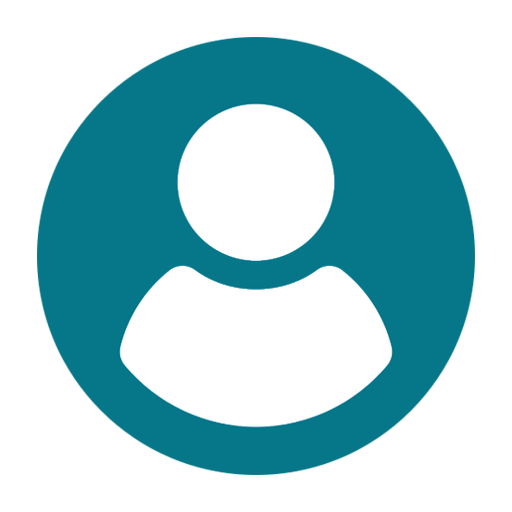
Speed for Registration of On-Line Application on Internet is based on various factors like Internet Speed, large number of applicants efforts to register the application at the same time, your service provider’s downtime etc. Therefore, if you are not able to get the pages for application immediately, please retry after some time or check your internet connection speed.
Please opt for the “Forgot Password” option for resetting your password
It is an auto-response workflow mechanism. You may refer to your dashboard post login to the system using your credentials. Moreover delivery of these emails purely depends upon the correctness of E-Mail ID provided, policy of your E-Mail service provider to accept and divert such emails under Bulk or Spam Mails or bounce back such mails without accepting it due to heavy number of emails generated from the portal. In case of Govt./Official /Company email IDs, delivery is controlled by your Company Policies. Therefore, please do not expect replies from us, if you do not receive such confirmation/auto-response emails. Kindly check your dashboard from time to time.
Post receipt of sms after completing registration or proactively initiating mutation, you need to sign-up in the portal under the individual or commercial segment (depending upon nature of the property). Please ensure that the mobile and e-mail are correct and in your own possession for obtaining the OTP, intimations from time to time
Please note that if your application process is triggered by your registration process and status in your dashboard says “e-Nathikaran” ; then those fields are pre-filled from the registration database of GoWB and cannot be edited any further ; rather you do need to put anything in those fields.
Please note before embarking into the process, few data needs to be updated at the ULB end also and as such due to pandemic situation, it is happening in batch mode. As & when your ULB completes the data readiness it will automatically be available to you.
Please click on the link mentioned in the sms or type the same in the URL section of the browser for landing onto the system home page and then click on “other services” bar . You will then be required to signup and kindly use the same mobile number used for registration purpose. In the dashboard click on the “Action” segment and then click on “Proceed for Mutation” to move towards filling up the application.
This could be due to various reasons but primary could be non-filling up of mandatory fields / non-uploading of mandatory documents. All mandatory fields are marked with red asterisks. In case it is not that , then please check the stability of your internet connection also.
This could be basically due to two reasons; one is that ; that you are not adhering to the type of files desired to be uploaded and secondly non-adherence to the size limitation mentioned. In case both are adhered and you are getting a message “automation error”; then kindly try using a different browser or restart your computer because it is mainly related to your own system environment
Yes, it is mandatory. Even if you have only a single row of information, one needs to click on the said button to insert the record in the database and for multiple entries , if you click on the same , it will not only refresh the entry positions but also insert the previous entry record in the database.
No. Please upload the first page of your passport document
Please note, it is an extensive list provided by the department and covers all types of mutation done in the ULBs. You may revert back to the department in case of specific issue.